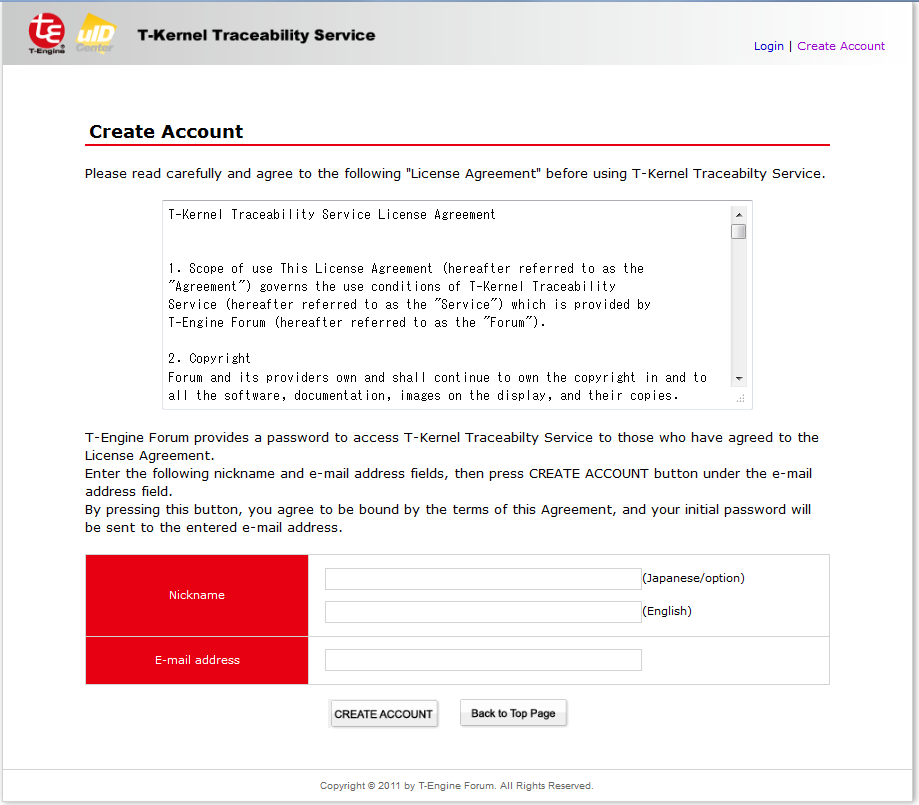T-Kernel Traceability Service User Guide
This document explains how to use T-Kernel Traceability Service.
1. Function Overview
T-Kernel Traceability Service (hereinafter referred as to "the service") records the source code history according to T-License 2.0. Anyone can register and browse source code on the service according to T-License 2.0.
Hereinafter, the set of the source code files registered on the service is called "distribution." ucode is allocated to such a distribution. With this ucode, you can specify a distribution and see its history.
1.1 Functions provided by the service
This service has the following eight major functions.
1.2 Typical usage
In this section, the typical usage of the service and its procedure are explained. Click the link in the text to see the detailed explanation page.
- In case where the URL of the service and images which contains ucodeQR are attached to the obtained distribution
The information on the distribution (distribution version/provider/release note/the information on the original distribution of the distribution) can be obtained on mobile phone or PC. How to browse it respectively on mobile phone or PC is as follows;- Mobile phone:
- Read ucodeQR on mobile phone and access the displayed URL.
- The detailed distribution information is displayed.
- PC:
- Access the service using a web browser, enter the distribution number under ucodeQR (eight-digit alphanumeric characters) in the "Distribution number" field on the search screen in the middle of the Top screen, and press SEARCH button.
- The distribution with the entered number is displayed.
- If you click the distribution number (eight-digit alphanumeric number) on the left side of the screen, you can see the details of the distribution.
- Mobile phone:
- To find the recently registered distributions
- Access the service using a web browser.
- The recently registered distributions are displayed in the upper part of the TOP screen.
- If you want to see the details of each distribution, click the distribution number (eight-digit alphanumeric number) on the left.
- To search from the registered distributions
- Access the service using a web browser.
- Enter the search conditions in the "Distribution number" field in the middle of the TOP screen, then press SEARCH button.
- A list of the distribution numbers which meet the conditions is displayed.
- If you click the distribution number (eight-digit alphanumeric number) on the left side of the list screen, you can see the details of the distribution.
- To register distributions
- Access the service using a web browser.
- Have you created your user account for the service?
- If not, click the "Create account" link in the upper right corner of the TOP screen to proceed with Register account.
- Click the "Login" link in the upper right corner of the TOP screen to log in to the service.
- A list of the "Registered distribution" is displayed in the middle of the screen after login (If distributions have not been registered completely, only the title is displayed.) Click the "New registration" link in this list.
- The details of the subsequent steps are described in 8. Register distributions.
- To change the distribution information which has been registered
- Access the service using a web browser.
- Click the "Login" link in the upper right corner of the TOP screen to log in to the service.
- A list of the "Registered distribution" is displayed in the middle of the screen after login.
- Click the "Edit" link on the right side of the distribution to be changed.
- o The details of the subsequent steps are described in 9. Edit distributions.
2. Top Screen
Hereafter, each function is explained by following the transition from the TOP screen of the service.
The URL of the service is as follows;
http://trace.tron.org/tk/?lang=en
If you access the service, you will see following screen.
A list of the recently registered distributions is displayed on the screen.
- Click the distribution number in the list to see the detailed distribution information.
- To see the registered distributions, enter the distribution number, distribution name, registrant and registration date in the search fields in the middle of the screen, and press SEARCH button. The screen will move to Search distritution, and the registered distributions will be shown. If multiple search conditions are entered, AND search is performed. Accordingly, the number of the distribution which meets all the conditions is displayed.
- To register distribution, press LOGIN in the upper right corner of the screen to log in the service.
- If you do not have a user account for the service, proceed with Register account first.
- • If you have forgotten your login password, apply for password reissue from the screen displayed by pressing LOGIN in the upper right corner of the screen.
Hereafter, the screen changes back to this page by clicking the logo in the upper left corner of the screen until Login.
3. The screen of Register user account
If you click the "Create user account" link on the TOP screen, the following screen will be displayed.
Read the License Agreement, and if you agree to it, enter the following information and press ISSUE ACCOUNT button.
- Nickname (English)
- E-mail address
The nickname and e-mail address which have been already registered can not be registered.
When the registration is completed, the following e-mail will be sent from tktrace@tron.org.
Log in the service using the password and e-mail address in this e-mail.
4. LOGIN screen
If you click the LOGIN link on the TOP screen, the following screen will be displayed.
4.1 Login
Enter the issued e-mail address and password in the fields of "E-mail address" and "Password" displayed on the Logon screen and press LOGIN button, you can log in to your account. If login succeeds, the screen changes to the User main screen.
4.2 Reissue password
If you forgot the password to log in to the service, enter your e-mail address which has been registered on the service in the field under "Forgot Password" under the Login screen. If you press REISSUE PASSWORD button, your new password will be sent to your registered e-mail address.
5. User main screen
If login succeeds, the user main screen will be displayed.
Hereafter, the screen changes back to this page by clicking the logo in the upper left corner of the screen until Logout.
The user main screen is the initial screen for the login user. On this screen, the distributions which have been recently released and your distributions are displayed.
- Click the distribution number in the list to see the detailed distribution information.
- You can search distributions with the distribution number/distribution name/registrant/registration date as keys.
- You can edit the distribution which you have registered by clicking the "Edit" link in the list.
- To Register a new distribution, click the "New registration" link at the very bottom of "registered distributions."
- If you click the "Manage account" link in the upper right corner of the screen, you can Edit account information.
- To quit the service, log out by clicking "Logout" link in the upper right corner of the screen.
6. Searching distributions
You can search distributions by entering conditions in the "Search distribution" on the TOP or user main screen and pressing SEARCH button. Search conditions are the following four types. If multiple conditions are entered, AND search will be performed and the information on the distribution that meets all the conditions will be displayed.
† If you want to see all the distributions, press SEARCH button without entering conditions.
- Distribution ucode or distribution number:
Search is performed with the ucode assigned to distributions as a key. Distribution numbers are the last eight characters of the ucode, and valid with this system only to facilitate ucode entry. - Distribution name:
Partial match retrieval is performed with a distribution name as a key. - Registrant:
Partial match retrieval is performed with the nickname of the user who has registered the distribution as a key. - Registration date:
Search is performed with the date when the distribution is registered as a key.
The search result screen is as follows.
Click the distribution number in the result list to see the details of the distribution.
You can also search distributions using other conditions. To return to the previous screen, click the logo in the upper left corner of the screen.
7. Displaying distribution details
The detailed distribution information can be seen by clicking the distribution number displayed in each page.
On this screen, you can see the information such as the distribution name, the URL for the distribution, release notes, etc., the parent (original) distribution of the distribution, and the distribution created based on the original one.
The picture displayed on the right side of this page is called "distribution mark." As it is a picture in PNG format, it can be used for disseminating the distribution. If you read the ucodeQR (ucode represented in QR code format) in this picture using mobile phone, you can also see the distribution information on mobile phone.
Close this screen by pressing CLOSE button. If JavaScript is not enabled, close this window or tab by using the browser function.
8. Registering distributions
The Register distribution screen is displayed by clicking the "New registration" link on theuser main screen.
On this screen, you can register distributions in the following steps.
8.1 Enter distribution information
You can enter the information on the distribution to be registered on this screen. The following information needs to be entered.
- Distribution name (mandatory field):
The name of the distribution to be registered. - URL for the distribution (mandatory field):
The URL with the information to obtain a distribution. If the distribution is fee-based, link the product catalogue page. You can also link the limited-access page, however, it is not recommended. - Version:
The version of the distribution. - Release notes:
The document in which the content and version history of the distribution, etc. are described. If the document is published on the Web, select the "URL" and enter the URL for the publication of the distribution. If you want to register release notes on the service, select "Text" and enter sentences in the field under "Text." - Remarks (comment):
Enter the supplementary information on the distribution which is not covered above.
When entering the information, please note the following.
- Make sure to enter information in the mandatory field. (If such information is not entered, a warning message will appear and you can not proceed further.)
- The information entered in the field for Japanese is displayed when users browse Japanese pages, and the information entered in the field for English is displayed when users browse English pages.
- For the non-mandatory input items, choose whether they need to be published. If they need to be published, tick the checkbox on the right side of the field.
- HTML tags can not be included in the data to be registered.
If you press CONFIRM button in the lower right portion of the screen, the Confirm distribution information screen.
8.2 Confirm distribution information
You can check the distribution information which has been entered on this screen.
If the URL for the distribution and the URL for the release notes are entered, they will be displayed as links.
Check the content, and press REGISTER button if all the information is correct. After the Register distribution history information screen appears. If there is any information to be corrected, press CORRECTION button to return to the Enter distribution information screen.
8.3 Register distribution history information
The parent distribution of the distribution to be registered is registered on this screen.
First, using the "Search distributions" field at the bottom of the screen, search the parent distribution of the distribution. How to search it is same as the Search distribution screen.
The search result will be displayed in the middle of the screen.
Select the parent distribution of the distribution to be registered from the search result and tick the "Add to the history" checkbox on the right side of the field. You can enter the modification details of the distribution in the "Modification" field. If the modification is published on the Web, enter the URL.
One or more of the parent distribution can be selected. If you want add the distribution searched using other conditions to the history, search it again using the "Search distribution" field at the bottom of the screen.
After entering all the history information, press REGISTER button at the very bottom of the screen to move to the Complete distribution registration screen.
8.4 Complete distribution registration
When this screen appears, the distribution registration is completed.
Once the registration is completed, a completion notice will be sent to your e-mail address.
Receive this HTML e-mail notice in utf-8 format in an environment that supports such format. The PNG file in the e-mail is called "Distribution mark." As it is a picture in PNG format, it can be used for disseminating the distribution. If you read the ucodeQR (ucode represented in QR code format) in this picture using mobile phone, you can also see the distribution information on mobile phone.
9. Editing distribution
If you press the "Edit" link on the user main screen, the Edit distribution screen will appear.
The operation is same as the Register distribution screen except that recorded distribution information is displayed beforehand.
10. Managing account
If you press the "Edit account" link shown in the upper right of the use rmain screen the management screen of account information will appear.
11. Logout
You can log out of the service by clicking the "Logout" link in the upper right corner of the user main screen.
After a lapse of 30 seconds after the logout screen appears, the screen returns to the TOP screen. If not, press "Here" link in the screen.
12. Distribution display for mobile phone
The PNG files on the detailed distribution display screen and the one in the notice e-mail of the distribution registration are distribution markers. As they are pictures in PNG format, they can be used for disseminating the distribution. If you read the ucodeQR (ucode represented in QR code format) in these pictures using mobile phone, you can see the distribution information on mobile phone.
The distribution information displayed on mobile phone is almost the same as the detailed distribution display screen. The history information of the distribution is also available.